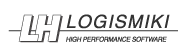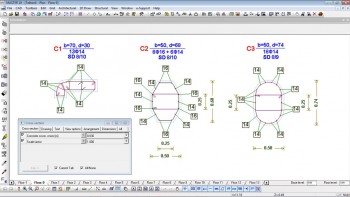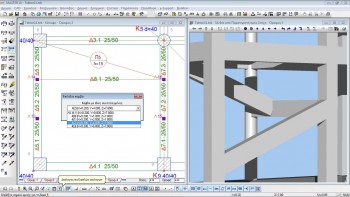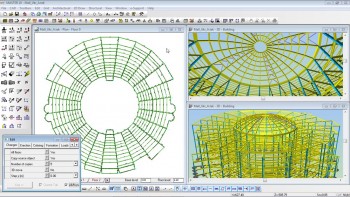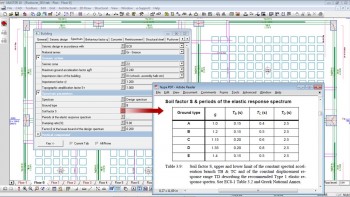The user interface and data input with Fespa
The user interface
In Fespa, the structural model is composed of various entities such as beams, columns, slabs, footings, etc. There is no limit on size or shape.
Each entity has its own group of «Properties», which are categorized in appropriate tabs according to their use. For example there are properties:
- for geometrical representation in 2D and 3D,
- those for structural analysis and design,,
- type and diameter of reinforcement,
- material selection,
- earthquake resistance, etc.
All these properties can be interchanged between the elements of the same entity, thus facilitating the modifications procedure.
Each entity also has its own group of «Commands». They are used for inserting and editing entities. In the status bar, constant help guides you through the commands of Fespa.
Data input
With Fespa the data entry is accomplished by inserting columns and walls at the positions, defined by the grid lines. Slabs are described the same way. The insertions of beams completes the structural model.
Various loading conditions can be applied to the entities through the relevant tab in the properties window and the special loading commands. Guide lines and snap points make the accurate geometry description of even the most complicated structural models really simple.
All the given data is automatically transferred in data tables for further assessment and/or quick group changes.
Column cross-sections of arbitrary geometry are calculated by Fespa. The cross-section’s geometry is described using the linear tools of Fespa.The required bending and shear reinforcements are calculated. The rebar’s arrangement can be further edited through the relevant tools of Fespa.
The «multiple choices» command is available and gives the option to choose among nodes or members that have the same position on plan but with different heights.
Generating tools
Generating tools facilitate the description of the structural model. Describe one floor and then generate the rest. Generate footings. Generate combinations of actions.
Not only the floor based input is supported but also a free form description is available through the «Edit» tool. Powerful commands make the construction of the complex 3D structure possible. Using this tool domes, barrel vaults, and irregularly shaped models can be described.