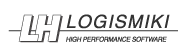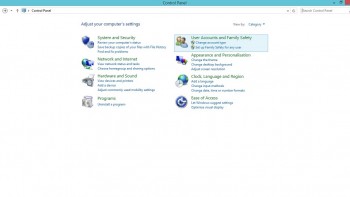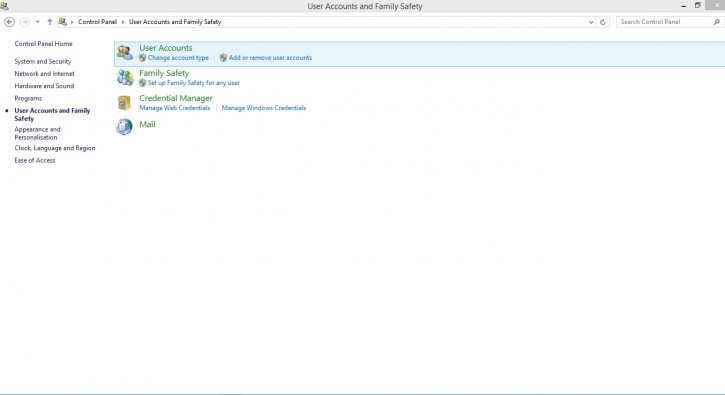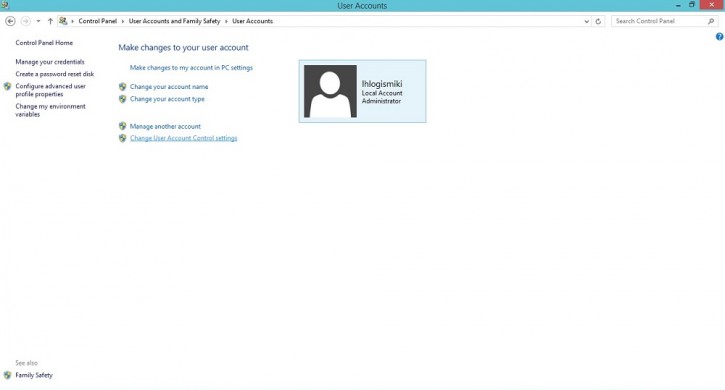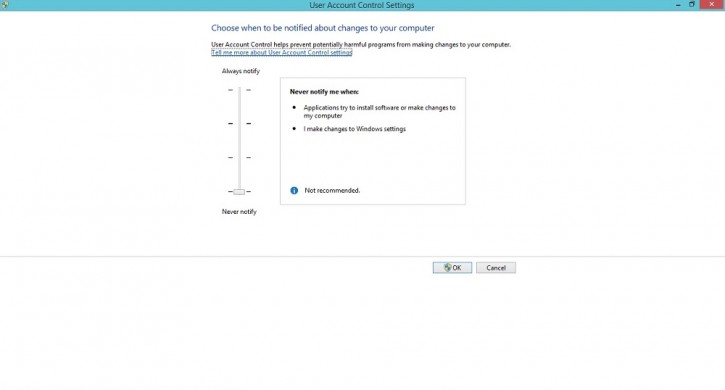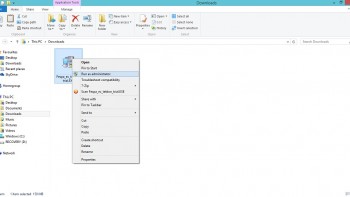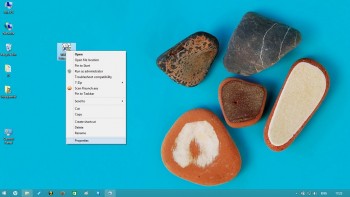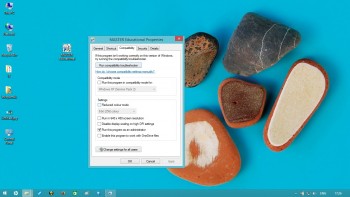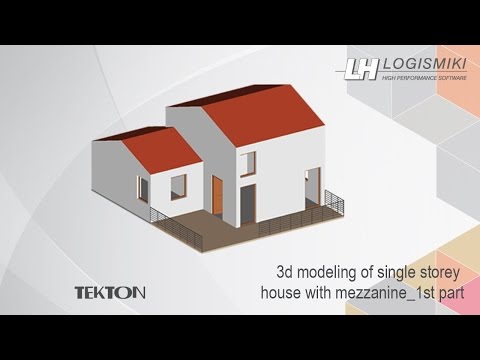Installation guide – trial version Fespa EC & Tekton – Windows 8
- Rignt click on the Start button and select «Control Panel». Select «User Accounts and Family Safety».
- Select «User Accounts».
- Select «Change User Account Control settings».
- Move the slider to the Never notify position, and then click «OK».
- Restart your computer for UAC to be turned off and continue with installation of the trial version.
Installation of the Fespa EC & Tekton trial version
- Right click on the file «Master_edu_gr.EXE», which you downloaded and select «Run as administrator».
- Select «Next» in the sequential dialogue windows to start the installation.
- After finishing with the installation of the main software, the installation of Microsoft Visual C++ (required for the proper function of LH Logismiki software) starts automatically.
- After completing the installation procedure the «Master Educational» icon appears on your desktop. Right click on the program icon and select «Properties (3)».
- Select the «Compatibility» tab.
- Select «Run this program in compatibility mode for: Windows 7″. Select «Run this program as an administrator».
In the «Compatibility» tab, select «Run this program in compatibility mode for: Windows 7″. Select «Run this program as an administrator».