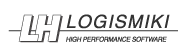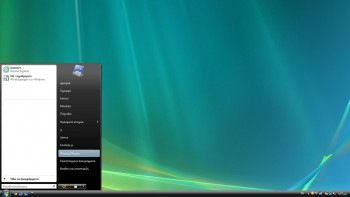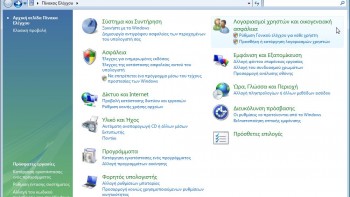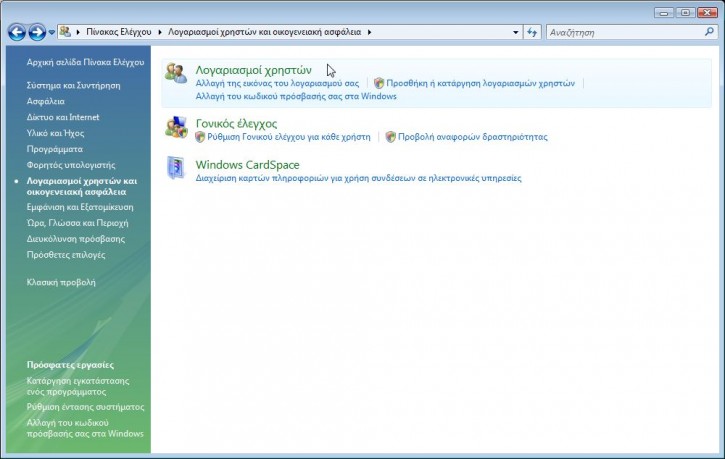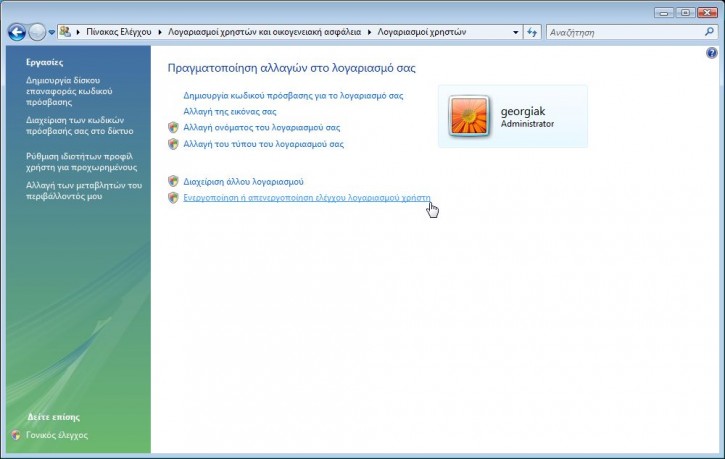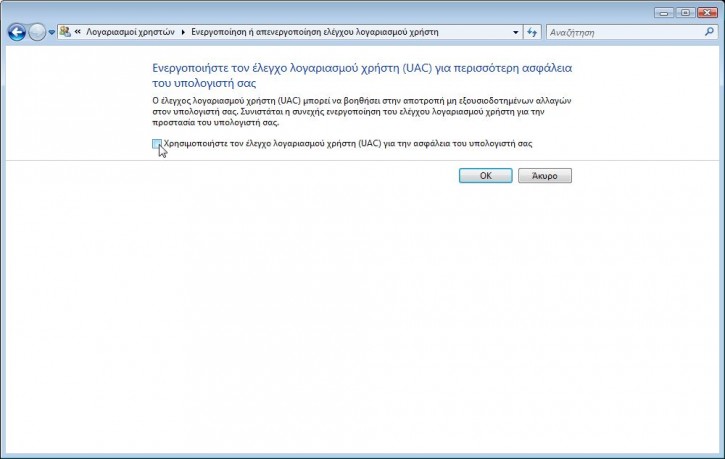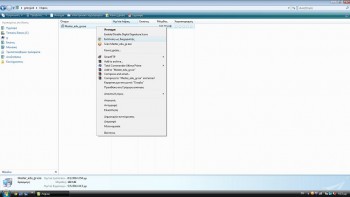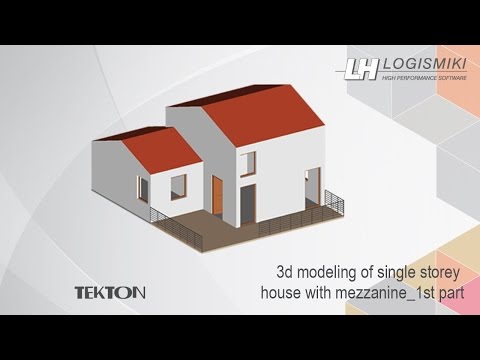Installation Guide – Fespa EC & Tekton trial version – Windows Vista
- Click the «Start» Button and select «Control Panel». Select «User Accounts and Family Safety».
- Select «User Accounts».
- Select «Turn User Account Control (UAC) on or off»
- Click to unselect the “Use User Account Control (UAC) to help protect your computer” and then click «OK».
Click to unselect the “Use User Account Control (UAC) to help protect your computer” and then click «OK».
- Restart your computer for UAC to be turned off and continue with the installation of the trial version.
Installation of the Fespa EC & Tekton trial version
- Right click on the file «Master_edu_gr.EXE», that you downloaded and select «Run as administrator».
- Select «Next» in the sequential dialogue windows to start the installation.
- After finishing with the installation of the main software, the installation of Microsoft Visual C++ (required for the proper function of LH Logismiki software) starts automatically.
- After completing the installation procedure the «Master Educational» icon appears on your desktop.